
Office 365 Email Archiving Pros & Cons
Office 365 email archiving allows users to archive emails from their mailbox in order to get additional space for storage. With O365 archiving, users also get a reminder to archive their old emails in Microsoft Outlook which they can then still retain access to.
Microsoft Office 365 has been changing the way businesses use IT since 2011. Currently, there are over 120 million commercial monthly active users of Office 365. Microsoft has been investing in convincing organisations that turning to cloud email archiving and storage is important.
It is possible to use Office 365’s in built email archiving system, but this has certain limitations. We take a look at what Office 365 has to offer and how it can be improved with extra support.
Email Archiving in Office 365
Office 365 has various features and functionality that users of Exchange email platforms will be used to. One such feature is a reminder to archive older items suggested by Outlook when the mailbox is about to reach its capacity. Just like on-premise Exchange, Office 365 allows emails to be archived from a user’s mailbox.
Email archiving in Office 365 can be done in three ways: recoverable folders structure, the ability to export to .pst files, and the use of Legal Hold.
Deleted Folder Structure
Deleting emails from Office 365 with or without Legal Hold follows the below structure:
Once purged from their mailbox, a user cannot access that email without IT assistance.
Legal Hold
Legal hold is designed to ensure that emails are unedited should – for example – original copies be required due to certain regulations, such as GDPR. With legal hold, emails are identical to the original and unedited and can only be activated by an admin in the admin portal.
Emails that are in legal hold can be changed or deleted but copies of changes are passed to a “recoverable files folder”. This creates a chain of all changes made. This can be accessed in the Compliance Centre for the entire time of the legal hold.
As legal holds can be removed at any time, a company must ensure that an indefinite legal hold is in place on all active mailboxes from the moment Office 365 goes live.
You can set a period in which emails are archived. From the moment that an email is created or received, it is then retained for the period you set. Even if you delete an email during year one, if you have a five year hold in place it will stay in the archive for four more years before it is purged. The period of time you select will be dependent on the industry you work in and your email retention policy.
Compliance Centre
Admins can access the Compliance Centre which has various features:
- The enabling and disabling of users’ mailbox archiving after a specific period.
- eDiscovery cases can be undertaken to identify, hold, search and export content from all Office 365 mailboxes. Up to 200 results can be sorted and previewed on the search page.
- Export email to a .pst file (a Personal Folders file) which doesn’t count towards your mailbox quota.
- Search results can be de-duplicated to copy only one instance of a unique message to the discovery mailbox .
Limitations of Email Archiving in Office 365
Despite its archiving features, there are various limitations to email archiving in Office 365.
Journaling
Journaling is the process of collecting emails, including all attachments and associated metadata, which have been sent from or received by your email server. However, without a 3rd party email archiving solution such as Cryoserver, Office 365’s journaling is very restrictive. For example, without this, you won’t be able to:
- Find more than 200 results in a single eDiscovery search of 10,000 mailboxes
- Have tamper evident email (without Litigation hold set on all mailboxes that have ever been used in the business)
- Run more than two eDiscovery searches at the same time
- Access mail that is on Litigation Hold
- Access live email if the service goes down
- Prove that copies of emails are the original if you turn off Litigation/In-Place hold
- Prove that an email has NOT been sent or received (if Litigation hold hasn’t been set for ALL mailboxes that have ever existed)
- Retain or archive email for leavers without maintaining the inbox
.pst Files Can’t Be Trusted
Microsoft recommends that this isn’t a long-term method for storing messages. This is because .pst files can be edited which leads to questions of their authenticity.
Searching
Searching emails within Office 365 is limited for a number of reasons. Firstly, it has a less efficient search and retrieve functionality than other solutions, missing – for example – the ability to search by spelling stems. While Outlook’s standard interface does support Boolean searching, it lacks the intuitiveness needed to help users find information effectively.
Secondly, as Office 365 is accessed through the remote cloud service and the email service itself encourages large storage allowances, search times are lower when compared to on-premise Exchange. The average search times of Office365 compared to Cryoserver are listed below:
Search speed is vital as there is no point in an archive if you can’t find emails quickly. In addition, searches across multiple folders in Office 365 are less reliable than searches in an individual folder. This can be especially complicated when a user wishes to search for information contained in attachments.
Licensing
Email licenses are on a per user basis within Office 365 which can cause issues when an individual leaves an organisation. To maintain an employee’s email, it will cost a subscription fee to do so. If this happens over and over again, licensing fees will continue to rise. An archiving solution will eliminate the need to continuously buy new licenses.
Migration Issues
Migrating to Office 365 can be a challenge. The process of migrating legacy emails creates a period of limbo as users don’t know where to access their emails, as well as being a time consuming process that requires not only good time management but also additional tools and services. In addition, there is a risk of data loss. To have a full transition of mail across to Office 365 without a hitch will likely require the support of Microsoft.
Cryoserver improves Office 365 by giving you an archive that the company as a whole can search through. It can be accessed at any time, quickly and without limits. Using Cryoserver can also restore emails to a mailbox rather than creating untrustworthy .pst files.
By pairing Cryoserver with Office 365, you can get the most out of your email archiving. For more information on our email archiving services, get in touch with us today.
Read
More
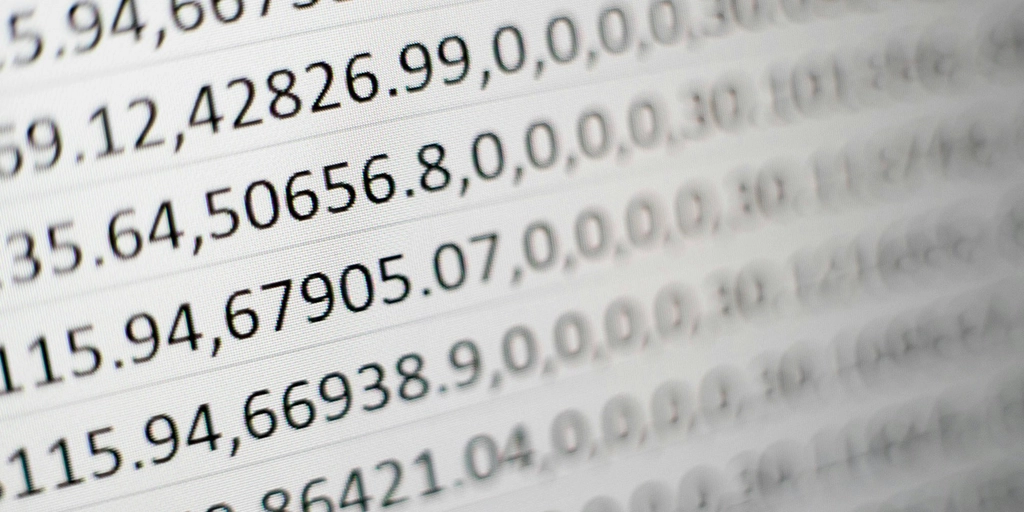
Know your data purpose.
Knowing the original purpose for which you obtained personal data is the key to unlocking the…

6 Practical Benefits of Email Archiving For FinTech
The financial industry is one of the most regulated sectors in business. With recent scandals in…

Meltdown and Spectre Updates
Meltdown and Spectre You may be aware of recent media articles around two new vulnerabilities –…

Cryoserver Expands Globally to Botswana
Cryoserver (UK) – Manufactures and supports “Advanced enterprise Email Archiving Software” ITWORX.…
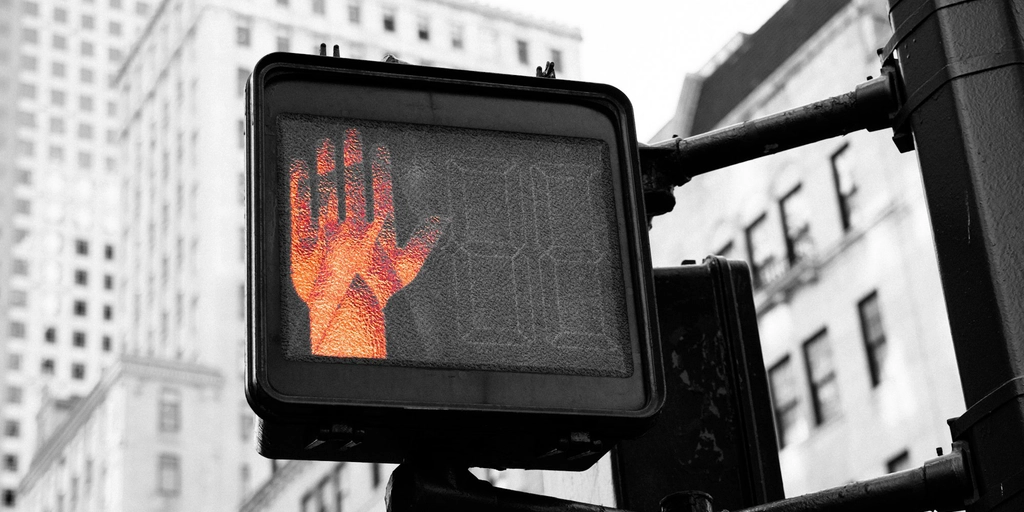
5 Common Misconceptions About Email Archiving
Email archiving can often be misunderstood. To some, it may seem like a good idea but they’re…
